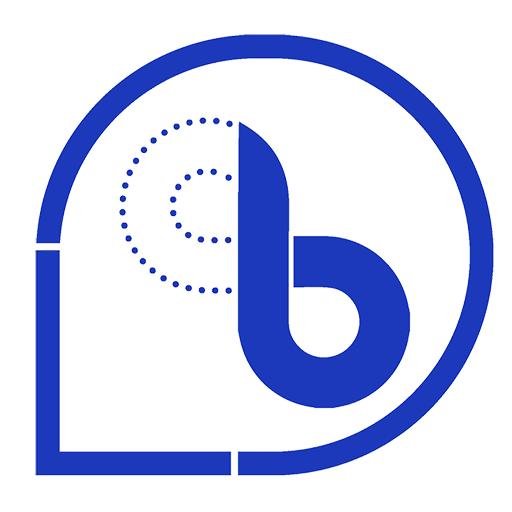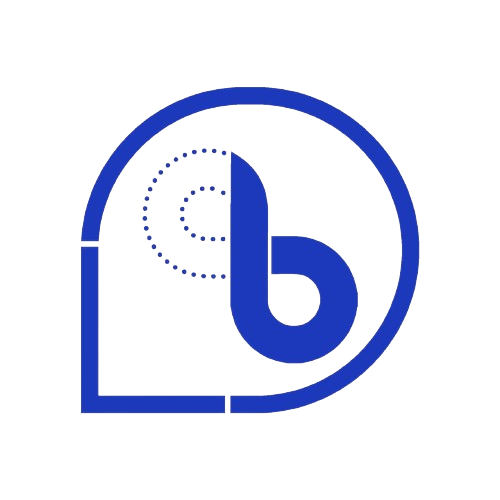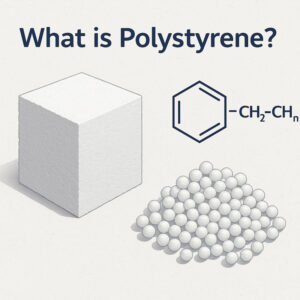Creating a custom store in Baraman
How to Register a Dedicated Store on Baramen
A dedicated store on Baramen gives you a personalized page where customers can easily find your products and learn about your services.
Important:
👉 Before you can list products in the Baramen store, you must first complete your store registration.
Steps to Register Your Store
1️⃣ Log In
Visit the Baramen website and log in to your user account
2️⃣ Navigate to Store Registration
From the right-hand menu, select “Store.”
Then click on “Register Store.”
This will open the store information page where you can enter your store details.
Completing Store Information
Here’s what you need to fill out on the Store Information page:
✅ Upload Image:
Upload your store’s logo or an image that represents your store.
- This image will be shown as your store’s profile picture on Baramen.
Store Name (English):
Enter your store name in English.
- Since Baramen supports multiple languages, using English ensures your store is accessible to all users.
✅ Store Name (Local Language):
(Optional) Enter your store name in your local language if you want to make it more familiar to local buyers.
✅ Phone Number:
Enter a valid phone number.
- This number will NOT be publicly displayed. Instead, all communication is handled through the Baramen chat system. However, entering a phone number can improve your store’s credibility.
✅ Store Description:
Write a brief, compelling description of your store.
- Use the advanced text editor to adjust fonts, sizes, and other formatting options. Keep this section concise and informative to engage potential buyers.
✅ Licenses and Certificates:
Upload any licenses or certifications relevant to your store’s business activities.
- This step is optional but recommended for building trust.
✅ Other Store Information:
Here you can add any extra details about your store—like the type of business, brands, number of employees, etc.
Each entry has two fields: Title and Description.
For example:
Title: Annual Sales
Description: 10 billion Tomans
Finishing Registration
After you’ve filled in all the fields:
✅ Click the “Submit” button to save your store information.
✅ Click “View My Store” to preview your dedicated store page.
💡 Tip:
If you ever decide that you don’t want to display your store information, simply click the “Deactivate” button. This will hide your store page from users.
Benefits of a Dedicated Store on Baramen
✅ Showcase your products with a personalized store page
✅ Increase your credibility and trust with buyers
✅ Access a global audience of potential customers